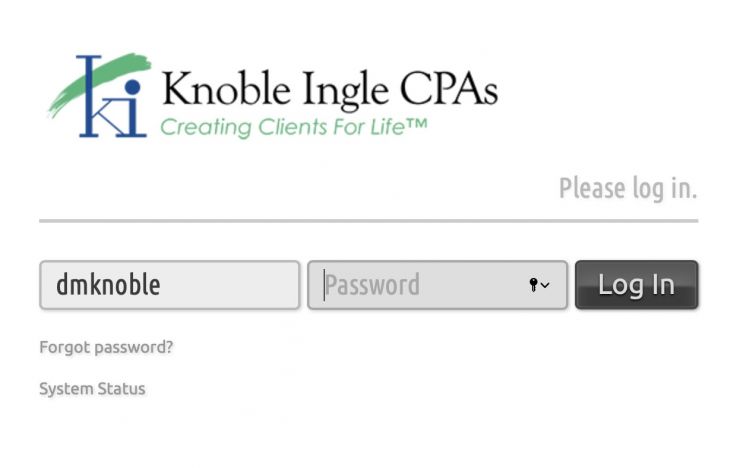Resources Here
Your Resources
First Time Portal Setup - Username and Password
Setting up a username and password takes only a few steps. The initial email from our firm confirming a portal is ready to be setup, contains a link to the setup process. The setup process is detailed below and consists of the following:
- Enter the last 4 of the social security number (or EIN) - optional
- Enter a username
- Enter a password
- Login first time
- Answer security questions to reset password (recommended)
Specifics are below and feel free to reach out if trouble is encountered. Note that not all internet browsers work with the portal system and if the screen images do not look the same as the ones below, try another internet browser. Compatible browsers include the following and we will add others once we know they are fully compatible.
- Windows: Internet explorer (blue e without yellow streak), Google Chrome
- Macintosh: Safari, Google Chrome
Enter last 4 digits of SSN or EIN (optional)
If the firm used the optional security method and input the last for of a Social Security Number or Employer Identification Number, then those last 4 digits must be input first to verify the portal user's identity. Input the numbers and click on the NEXT button.
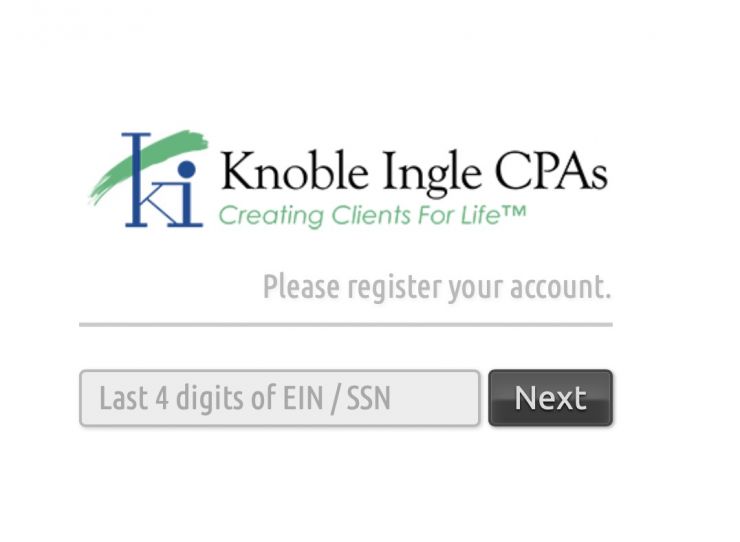
Input the Username
Input a username which will be needed each time a login attempt is made to the portal system. This informat should be recorded in a secure manner, such as a password storage application.
Input a Password
A password must be input twice to verify it was correctly entered. Passwords must have certain chacteristics in order to be secure for the portal system. These requirements are listed as the password is entered but basically consist of the following:
- 8 character minimum
- Capital letter
- Lowercase letter
- Symbol (some symbols are not allowed)
Once an acceptable password is input, click on the REGISTER button. This information should be stored in a secure manner such as a password storage application.
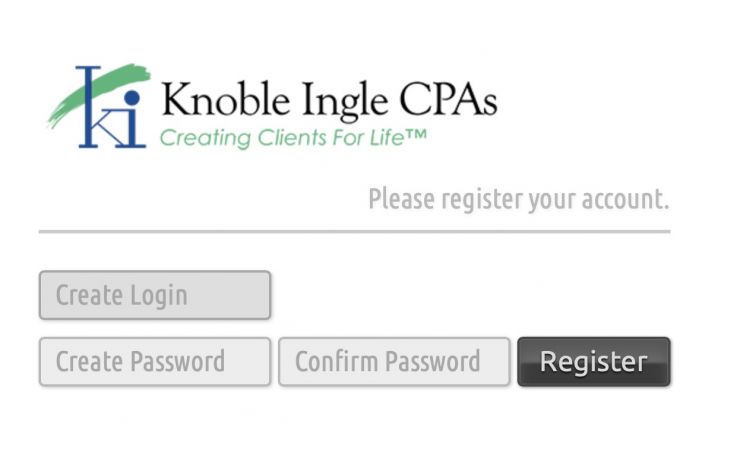
Login for the First Time
Once the above information has been accepted, the login screen appears with the username filled in. The password chosend should be entered and the LOGIN button clicked to enter the portal for the first time. There will be a message at the top suggesting the security questions be answered to make resetting a password available to the user. We highly recommend completing these questions or the office will need to reset any passwords, which is subject to hours at work. This information should be stored in a secure manner such as a password storage application.